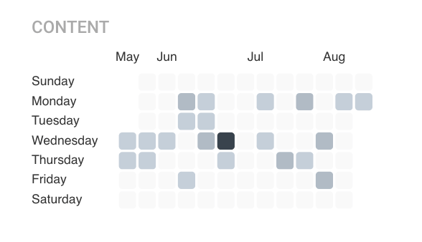Watchlists make it easier to keep track of the companies that matter to you. With a few clicks you can be caught up on their current events in minutes.
A watchlist is comprised of several sections, each offering different insight to the companies you follow:
- Companies
- Employees
- Demographics
- Strength of Voice
- Funding
- Investments
- Mergers and Acquisitions
Companies
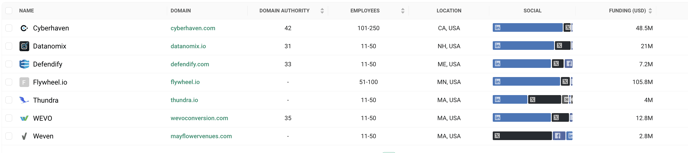
The companies section is a list of all of the companies on this specific watch list. At a glance you can see their company size based on employee count.
Hovering over the company name will let you see a company popover overview, including what watchlists they are a part of, their geographic location, how many employees they have and what market categories they are a part of. You can also view their social media channels by clicking on the corresponding social link.
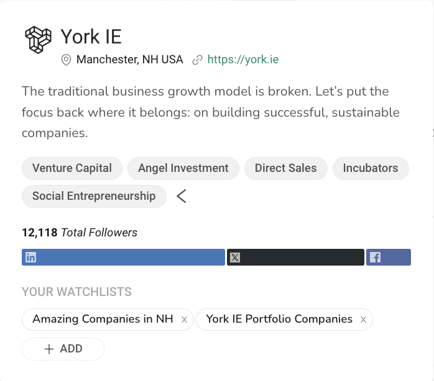
Tip - Clicking on a company name will take you to their company profile page for an in-depth look at the company. Right click and open in a new tab to keep your spot in the pagination results!
Employees
The Employees tab allows you to see in list form high-level/critical role holding employees as identified by the company.
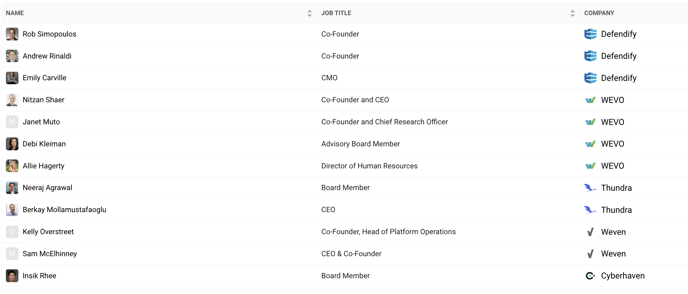
Tip - Clicking on the employee will show a detailed breakdown of past positions and titles they have held during their career.
Demographics
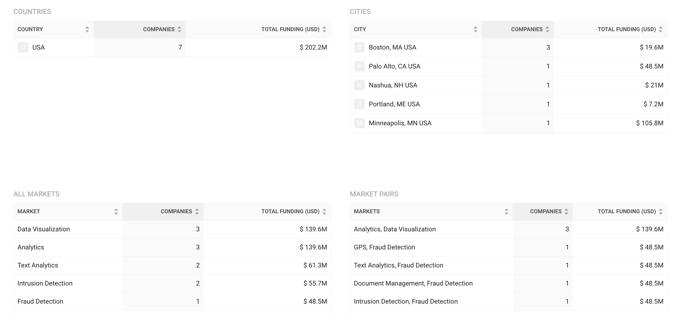
The Demographics tab shows a detailed breakdown of company demographics by country, city, markets and market pairings.
Strength of Voice
Content
The content feed provides you with recent updates of the companies on your watchlist, consisting of both owned content and earned content. Updates from your watchlists are also fed into the update feed of your Favorite Watchlist feed.
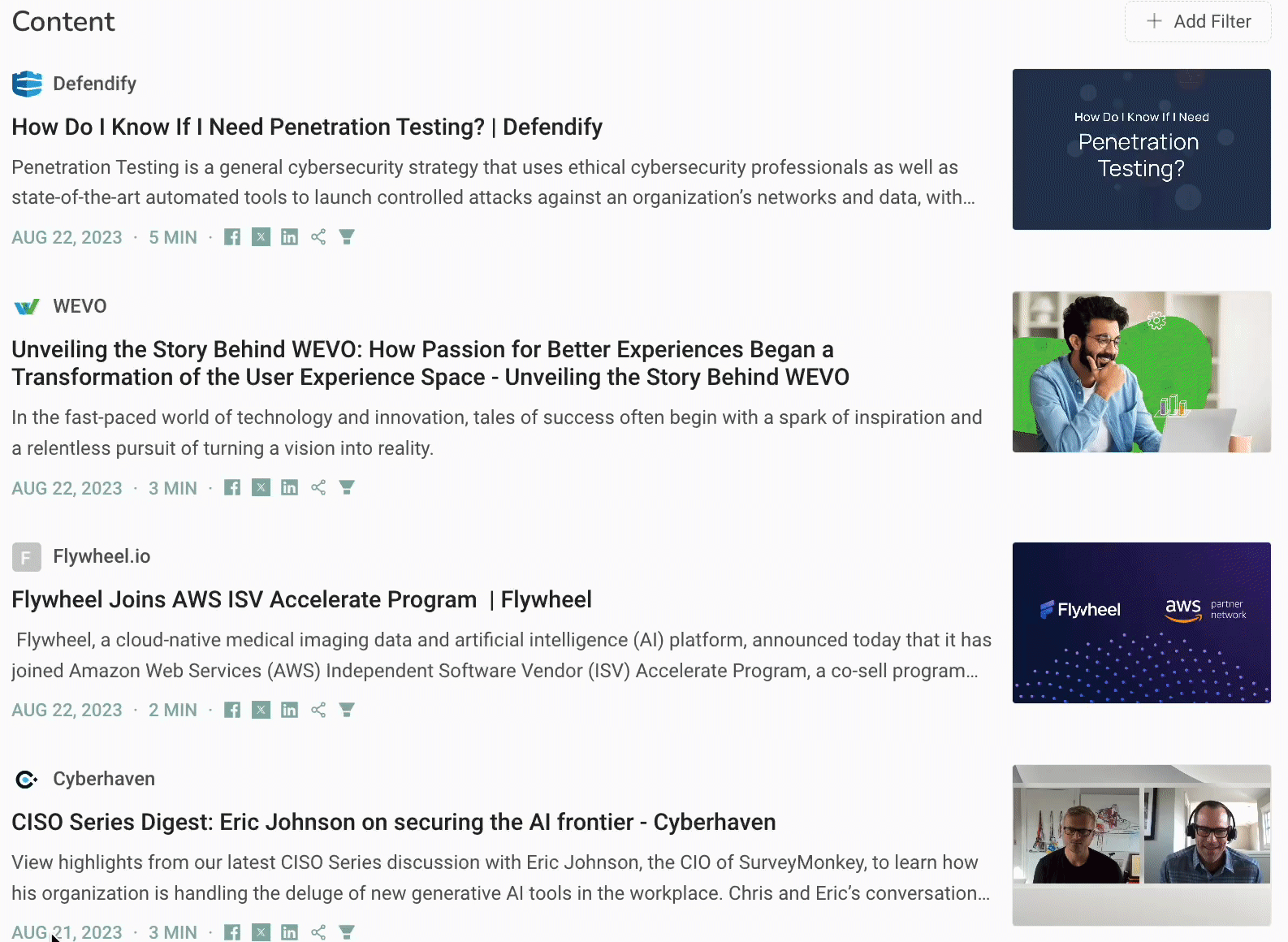
Clicking on either the image or title will take you to a summarized quick read of the article, as well as providing a link to the article to read. You can also socially share by clicking on any of the social icons found under the article.
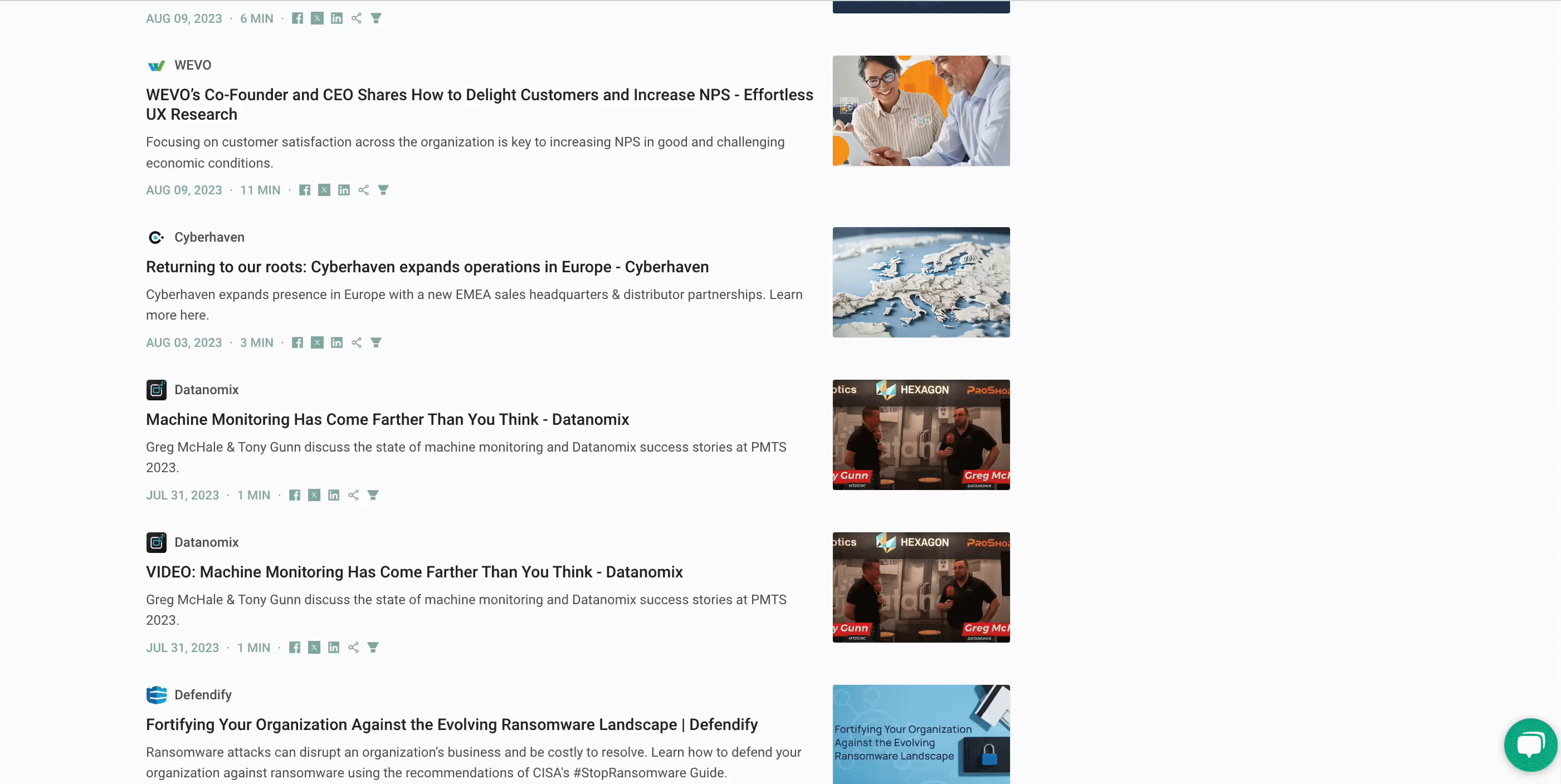
Top Voices
Companies are listed based on how active and engaged they are with the posting of new content and social media.
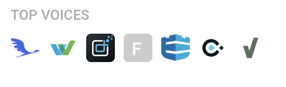
Recent Topics
The Recent Topics section allows you to quickly see what is most often being talked about in relationship to the companies on your watchlist based on owned content associated with them within the past seven days.
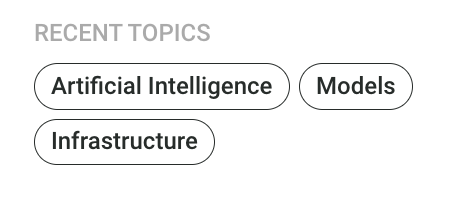
Tip - Clicking on a topic will let you explore other related content to it in Fuel.
Post History
The post history visually presents when the content from companies on your watchlist was posted during the month, allowing you to see when was the most popular (or unpopular) days to post content.
Social Audiences
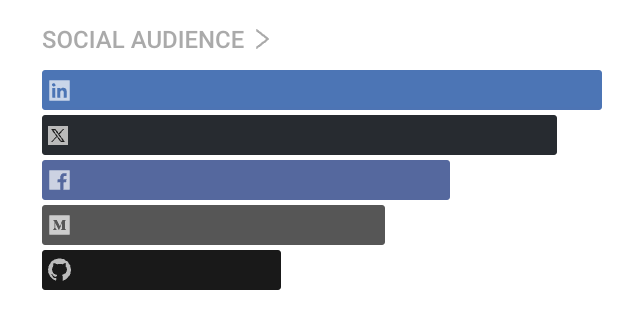
With Social Audiences you can compare companies social profiles to each other on a watchlist. Clicking on the "Social Audience" title will allow for you to do a deeper dive into this social data
Funding
This tab allows you to see the funding history within the past five years by quarter for companies in this Watchlist, as well as a detailed breakdown of funding rounds and amounts
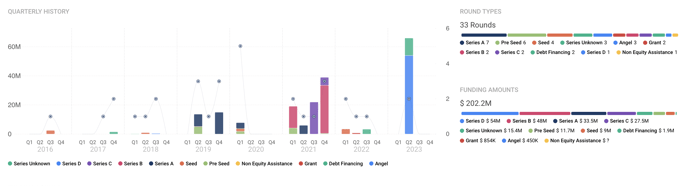
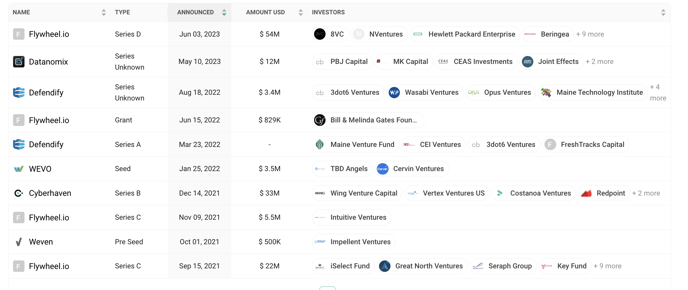
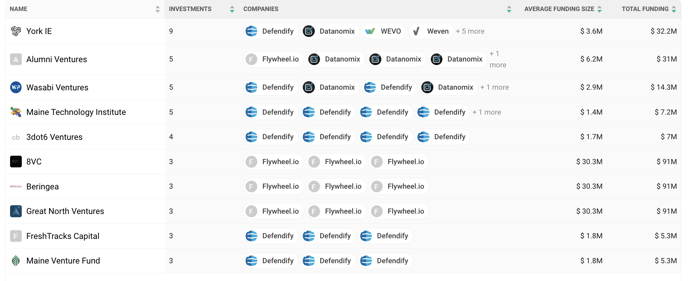
Investments
If a company within a watchlist has made an investment, this data will be shown here, similarly to the information as outlined on the funding tab.
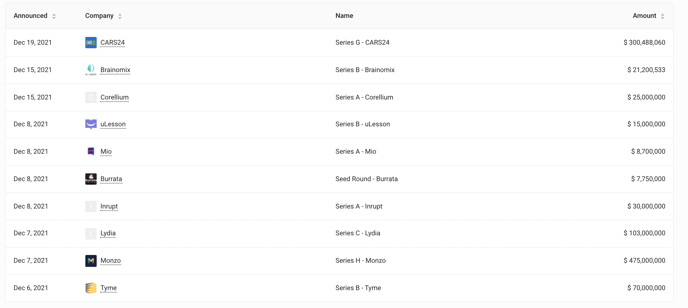
Mergers and Acquisitions
Companies on the watchlist taking part in any mergers or acquisitions in any capacity will have data and information displayed here
Sharing and Notifications
Sharing
Sharing will allow for you to collaborate your watchlists with others on your watchlists. To share, click on the ![]() Share icon in the upper right and add the email(s) for those you wish to share your watchlist with, setting the share permissions accordingly.
Share icon in the upper right and add the email(s) for those you wish to share your watchlist with, setting the share permissions accordingly.
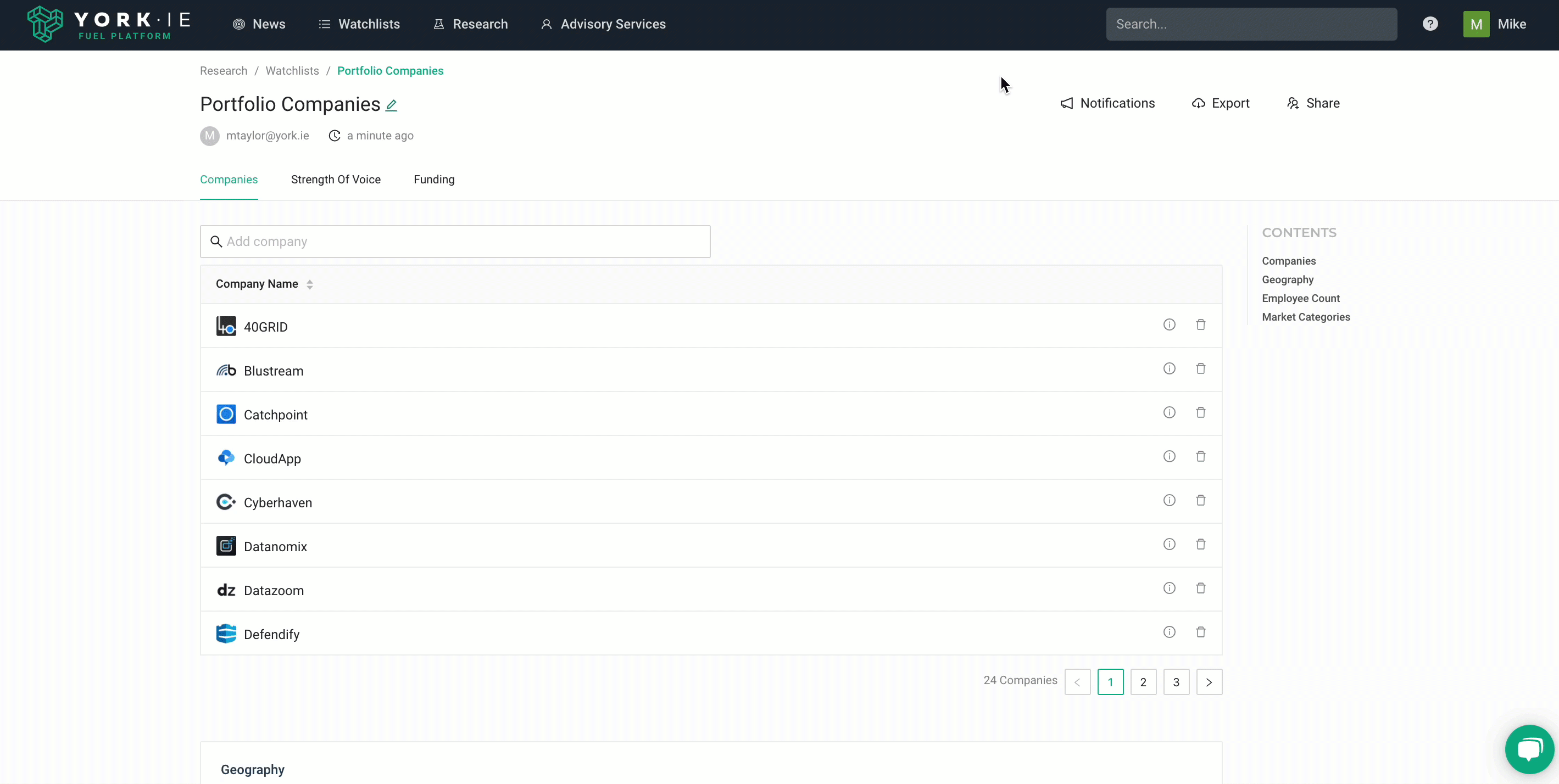
Admin - Users with this permission will be able to make changes and edits to the watchlist as if it were their own
Viewer - Allows the users with this permission to view only
Tip - To Unshare a watchlist click on the ![]() Share in the upper and then click on Remove next to the email under Current Shares.
Share in the upper and then click on Remove next to the email under Current Shares.
Notifications
Following - Checking this box will allow for company updates to be shown on your dashboard
Email Updates - Checking this box will include updates from your watchlist in a weekly email
Funding - Checking this box will enable individual funding, acquisitions and investment updates for companies on the watchlist