By providing information about your company, the tool will generate a draft messaging hierarchy for you to review and edit.
Using the tool can be done one of two way to start - adding a company from Fuel, or filling in the information manually.
Adding a company from Fuel
In the first line of the tool, type in the name of the company you are looking to create a messaging hierarchy for. The tool will then search for it within Fuel and provide you with a list of companies to choose from. Select your company, and the tool will populate the remaining fields with information based on the company profile within Fuel. You can then add or remove information to each field if needed.
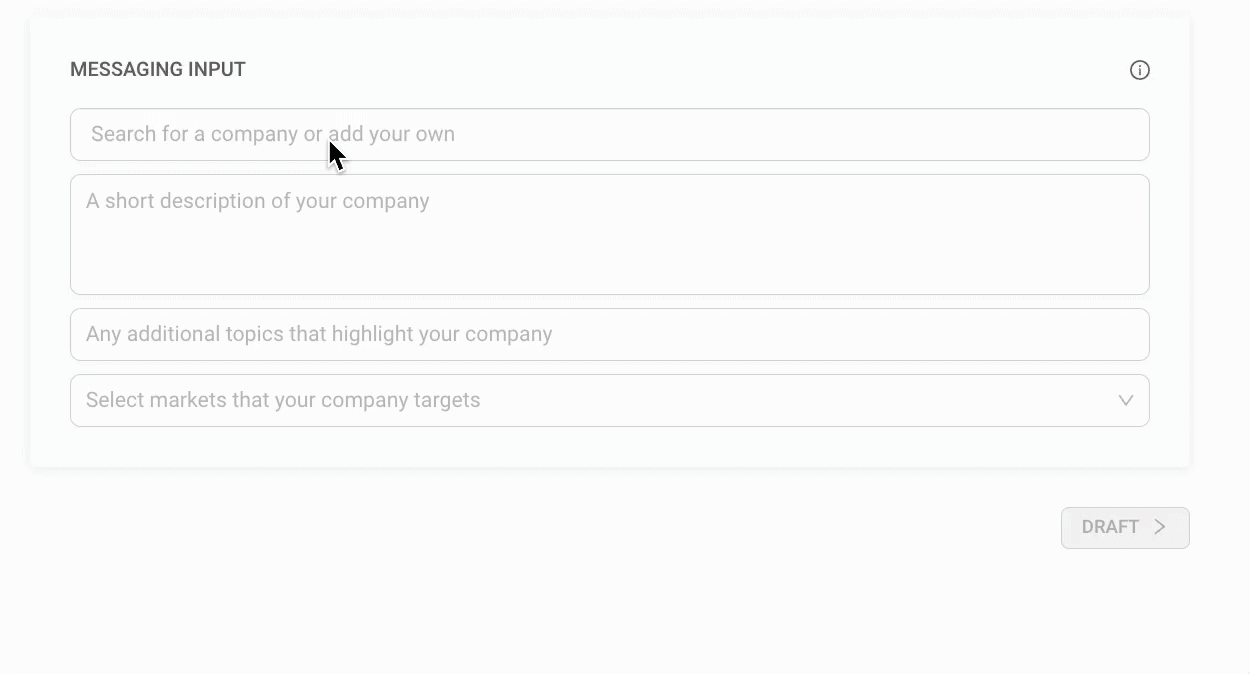
Note - If the company you are looking for is not in Fuel, you can always add it!
Once all information looks good, click on the green "Draft" button to begin.
Editing Your Draft
Once the draft has been generated, you will then be able to edit and revise your messaging hierarchy in browser, save it to a notebook or copy it into another document on your computer.
Tip - By highlighting portions of text within the draft, you can further apply AI edits to your document. simply highlight, then select "OpenAI" from the pop up and then what you would like it to do.
Adding Manually
In each field, add information related to the prompt it is asking for. The more information added the more detailed a messaging hierarchy the cool can produce.