Messages sent within Fuel can be viewed by clicking the envelope icon in the top navigation.
The York IE/Fuel team will periodically send messages to users within the Fuel platform. When this occurs, Fuel will send an email notification to the user via the email associated with their account.
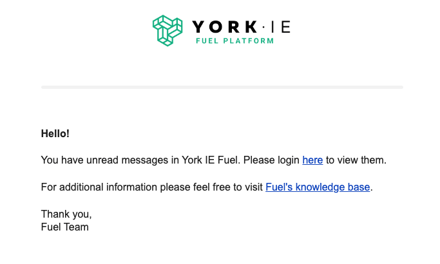
To view, click the link in the email or navigate to Fuel and click on the envelope icon on the right side of the top navigation.
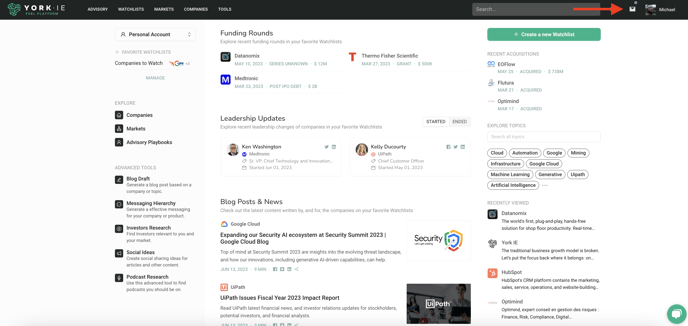
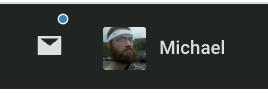
If you see a blue dot next to the envelope, you have a new message!
Clicking on the icon will present you with a dropdown "Inbox" of all of your received messages. Messages with a blue dot next to them contain unread updates.
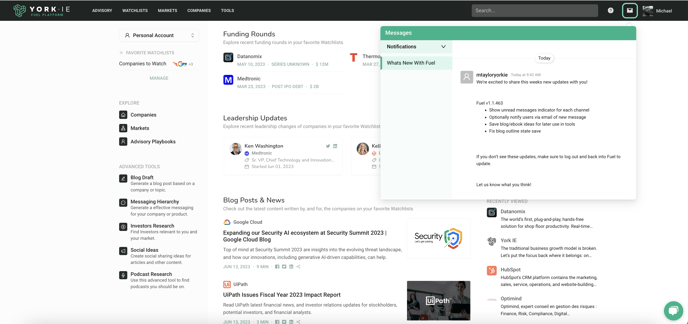
Messages may contain information on Fuel/York IE updates or encrypted files/documents sent by the York IE team.