Using AI, the blog draft tool will assist you with coming up with blog ideas, an outline and a draft for you to use as a starting point for your blog post.
To use the blog draft tool, begin by adding some basic topic information. By providing more information, it helps the tool better understand your needs and provide you with a better result. While not required, for best results make sure to provide a
- subject or title
- a short description or text to add context of the blog post you would like to write
- any additional topics you would like to include
Alternately, you can add a company in Fuel to draw information from to help influence your post.
Once all this information is added, select the tone you would like for your post (choose from aspirational, assertive, casual or technical) and then click the green "Ideas" button.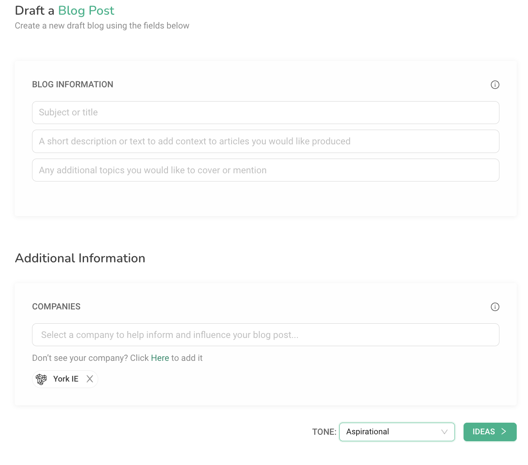
Ideas
From the information previously given, the tool will begin to suggest ideas for blog posts to you. Each idea includes a title, a brief description on what it will be about, and several keywords/topics to associate with it.
Select an idea to continue with by checking the box to the left of the idea and then click on the green "Outline" button
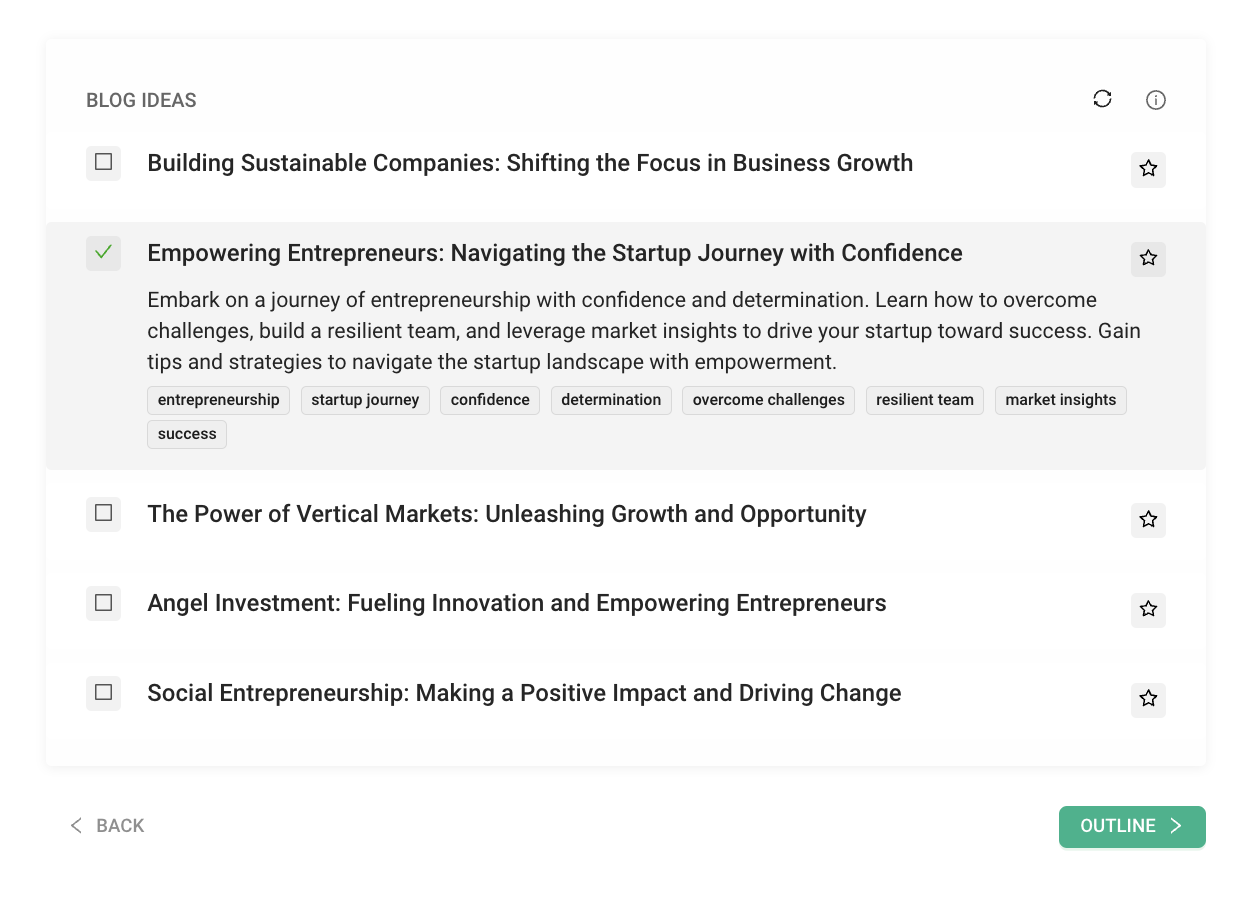
Tip: If there is an idea you like and want to return to it later, make sure to click the Star to the right of the idea. Alternately, if you don't like any of the ideas you can click the ![]() icon to re-run and come up with new ideas.
icon to re-run and come up with new ideas.
Outline
Once an idea is chosen, the tool will begin to create an outline for your blog post, providing you with an editable bulleted framework from which to work from, allowing you to add or remove from the outline to better suit your vision.
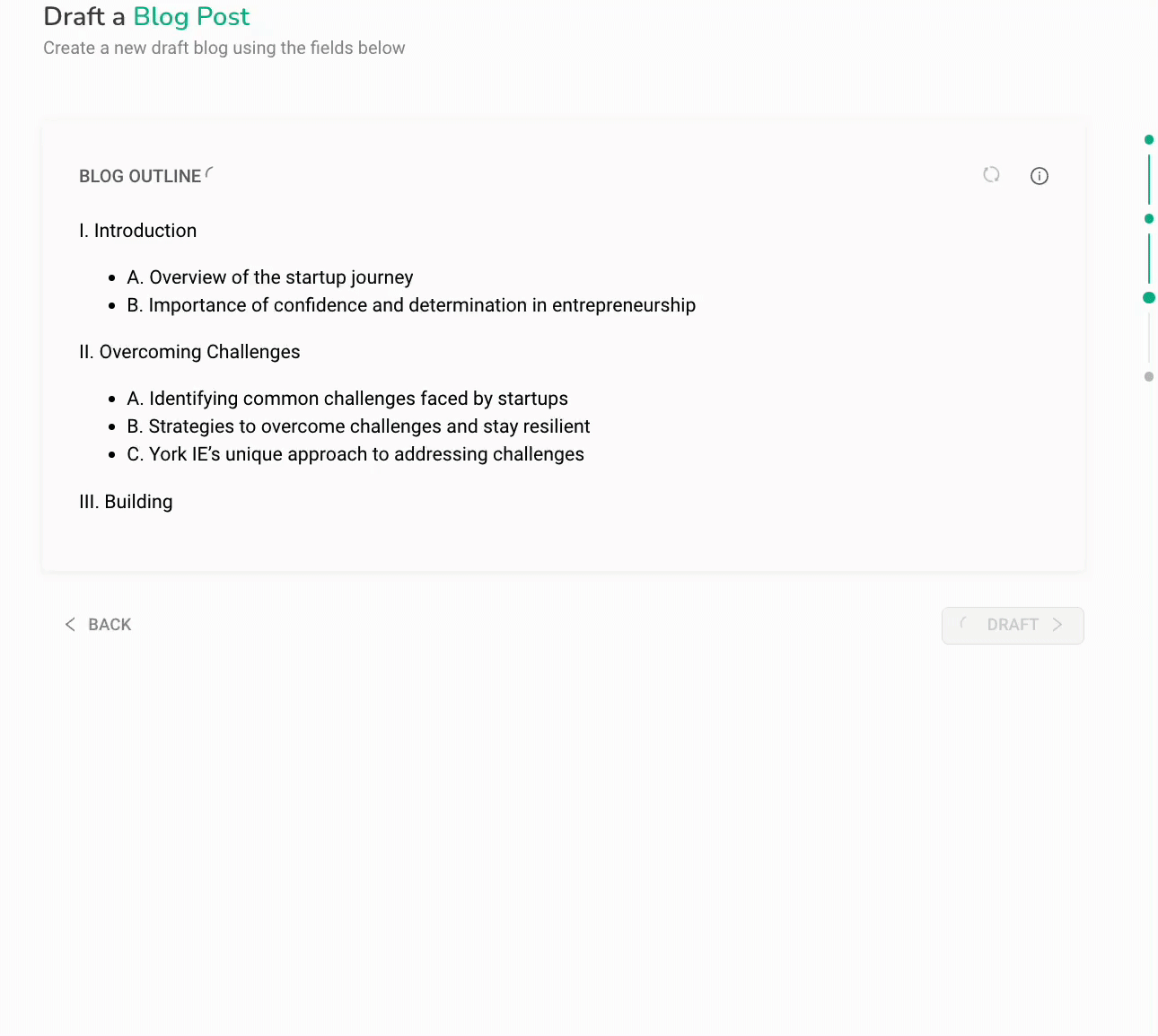 Once you are satisfied with the outline, click on the green "Draft" button
Once you are satisfied with the outline, click on the green "Draft" button
Draft
At this stage of using the tool, a complete draft of a blog post based on your input has been created! From here you can revise and edit the draft in browser, save to notebooks or copy the draft to a document on your computer for further editing.
Tip - By highlighting portions of text within the draft, you can further apply AI edits to your document. simply highlight, then select "OpenAI" from the pop up and then what you would like it to do.
The blog draft tool should be used for drafting purposes, and should be reviewed and edited for content, grammar, spelling and accuracy before publicly posting.